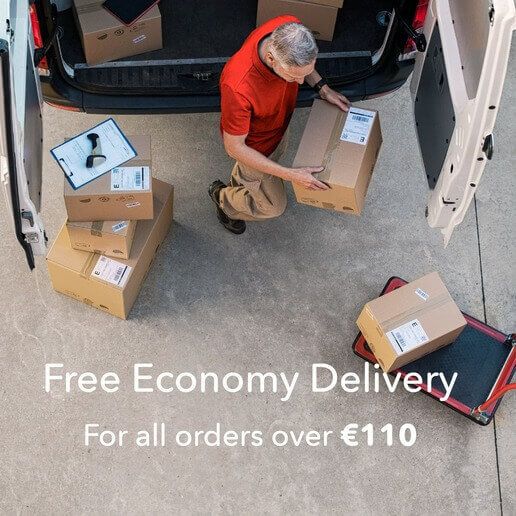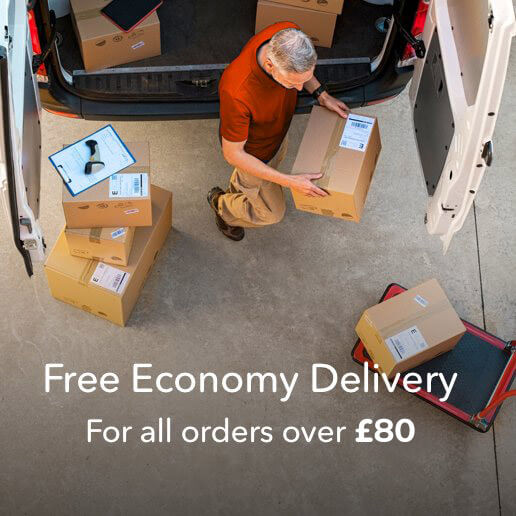Your 2019 Digital Printing Checklist
 Your new 2019 marketing campaign is designed and looks great. You’ve checked the text (repeatedly) and you’re ready to upload your artwork for print. But before you hit that send button ask yourself this: Have I checked that my artwork is completely print-ready? It’s really easy to miss something that could ruin your print job and just because an artwork looks great on screen doesn’t mean it’s ready for print. There are four areas you really must check thoroughly:
Your new 2019 marketing campaign is designed and looks great. You’ve checked the text (repeatedly) and you’re ready to upload your artwork for print. But before you hit that send button ask yourself this: Have I checked that my artwork is completely print-ready? It’s really easy to miss something that could ruin your print job and just because an artwork looks great on screen doesn’t mean it’s ready for print. There are four areas you really must check thoroughly:
- Bleed
- Image resolution
- Colour mode
- Fonts
Bleed What is the bleed in printing?
Bleed is the area outside your trimmed page size. If you have images or graphics running right to the page’s edge you need to extend your artwork past the trim or cut line. If you don’t add bleed your final job might show a fine white line at the edge of the page. Add the correct bleed and your image or graphic will go right to the trim as it was designed to do.
How much bleed do you need in printing?
For print always add 3mm bleed to your artwork. In other words, if an image or graphic runs right the edge of the page make sure the artwork extends 3mm past the trim line, then ensure you add bleed and crop marks when you save your artwork as a pdf for print. Also, remember not to run text or any important information right up to the trim. Leave a border of at least 5mm to the edge of the page.
Resolution What is dpi?
Dpi stands for dots per inch, often confused today with ppi (pixels per inch) and refers to how an image is printed. An image saved at 300dpi when printed at 100% size will print at 300 dots per inch.
Is high or low dpi better
The higher the dpi or resolution, the better the quality. Enlarging an image reduces the resolution. For example, increase the size of a 300dpi image by 200% on your artwork and it is now effectively 150dpi. All images used in print should be 300dpi at the size they appear on artwork.
Colour mode
All screens display colours in RGB. That means that the colours you see are made up from combinations of red, green and blue. However, artwork supplied for print must be saved as CMYK.
What is CMYK?
Every colour you see in print is made from a mixture of cyan, magenta, yellow and black inks. This is known as CMYK. Your artwork must be saved in CMYK mode. If it isn’t we’ll convert it for you before we print but some colours may appear differently than they did on your screen, so always make sure artwork is in CMYK before you upload it for print.
Fonts
When your artwork is ready to save for print always outline or embed your fonts. Outlining fonts changes all your text to a vector or line drawing so you know it will print exactly as it looks on your screen. If fonts are not outlined or embedded on your pdf you risk them displaying incorrectly when your job is printed.
If you’re not sure about your artwork or how to supply it, don’t worry. At DigitalPrintingIreland.ie we have a comprehensive support page with artwork checklists as well as FAQs. If that doesn’t do the trick you can contact our customer service team who are always happy to give help and advice. We work closely with our customers to ensure you get the best print at the best prices every time. To find out how we provide the best service in Ireland visit www.DigitalPrintingIreland.ie today.